Downloading the Apps for Windows Subsystem for Android
Downloading the Windows Subsystem for Android without Microsoft Store [msixbundle]
Step #1:
First, head to store.rg-adguard.net using your preferred browser. Next, click on the drop-down menu present on the webpage and select the ‘ProductId’ option.

Step #2: Enter the Product ID 9P3395VX91NR for Windows Subsystem for Android in the text field and then click on the last drop-down menu and select the ‘Slow’ option. After this, click on the ‘checkbox’ button to let the tool find download links for the .msixbundle from Microsoft’s servers directly.

Step #3: You will see a list populated on the web page as search results. Scroll down to locate the file having .msixbundle as an extension. It’ll also be the largest file in the results (about 1.2GB or more). Once located, right-click on the file and choose the ‘Save link as’ option from the context menu.

How to Install Windows Subsystem for Android from msixbundle File
Step #1: Once you have downloaded the Windows Subsystem for Android, you will need to install it in order to be able to use it.
To do so, head to the Start Menu and click on the ‘All apps’ button present to the right of the flyout.

Step #2: Then, scroll to locate the ‘Windows Terminal’ app, right-click on it and choose the ‘Run as administrator’ option from the context menu.

Step #3: Now, a User Account Control (UAC) window will appear on your screen, enter the credentials for an administrator account if you are not logged in with one. Otherwise, click on the ‘Yes’ button to proceed.

Step#4: On the terminal window, type or copy+paste the following command and hit Enter on your keyboard to commence the installation.
Add-AppxPackage -Path "<copied path>\<package name>.msixbundle"
Note: Replace the <copied path> placeholder with the path address you copied earlier, along with <package name> placeholder with the exact name of the package in the command below.

Step#5: PowerShell will now display the status of the installation, wait till the process is completed.
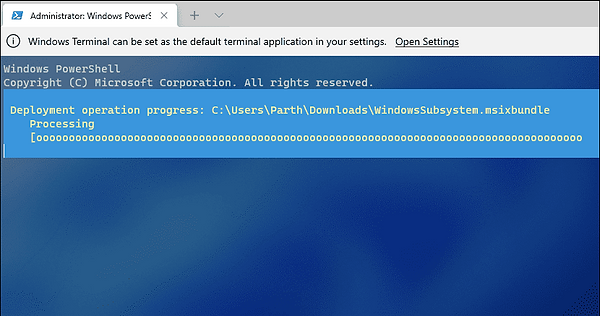
Step#6: Once the installation has been completed, close the PowerShell window and head to the Start Menu. You can search for Windows Subsystem for Android by typing Windows Subsystem. Then, click on the ‘Windows Subsystem for Android’ tile to launch it.

Step #7: Alternatively, you will also be able to find the ‘Windows Subsystem for Android’ in the ‘All apps’ list accessible from the Start Menu on your device.

Downloading the Apps for Windows Subsystem for Android
Video Title: [HOW TO!!!!!!] Download Windows Subsystem for Android without Microsoft Store msixbundle!!!
Scheduled on: April 04, 2023 @05:00PM (UTC)